##MySQL课程介绍
==该阶段课程时间为6天==
- Day1主要讲MySQL的安装部署及启动排错
- Day2主要讲MySQL的体系结构及基本的SQL语句
- Day3主要讲MySQL的备份恢复
- Day4主要讲MySQL的Replication
- Day5主要讲MySQL的高可用架构及读写分离
- Day6项目实战
==该阶段的培养目标==
- 能够在任何环境任何平台下以任何方式对MySQL进行部署安装
- 能够对数据库进行基本的日常管理维护
- 能够理解MySQL的复制原理以及各种高可用架构
- 能够搭建基本的MySQL的主从架构以及使用中间件进行读写分离
环境准备:
掌握centos7系统的安装
掌握centos7系统的基本使用
- 网络配置
- 主机名配置
- yum源配置
- centos7中的服务管理
一、centos7系统的安装
任务需求:
- 最小化安装一个centos7操作系统,版本为7.3
- 安装基础库和开发工具包
- 该服务器日后用于安装mysql数据库
- 磁盘大小20g,内存至少1G,逻辑卷管理
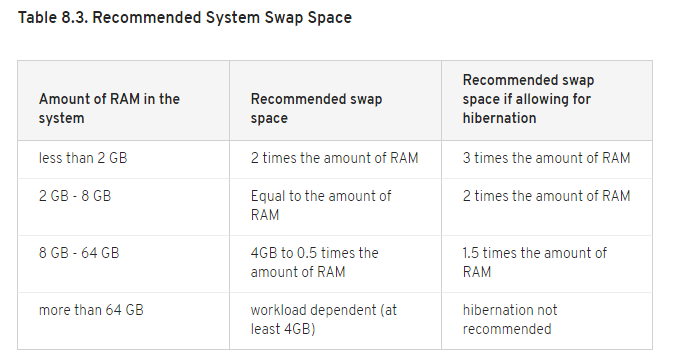
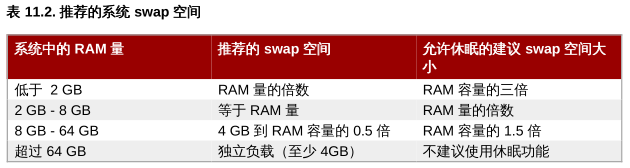
二、系统基本配置
1. 基本网络配置
1.1 NetworkManager简介
在Red Hat Enterprise Linux 7中,默认的网络服务由NetworkManager(网络管理器)提供,这是一个动态的网络控制和配置守护进程,它试图在可用的时候保持网络设备和连接的活跃和活跃。
1.2 NetworkManager安装启动
x1. 查看NetworkManager是否安装(默认已安装)[root@localhost ~]# rpm -q NetworkManagerNetworkManager-1.4.0-12.el7.x86_64注意:如果没有安装请安装它2. 查看NetoworkManager状态(确保是running)[root@localhost ~]# systemctl status NetworkManager● NetworkManager.service - Network Manager Loaded: loaded (/usr/lib/systemd/system/NetworkManager.service; enabled; vendor preset: enabled) Active: active (running) since Sat 2018-06-16 10:23:54 CST; 24h ago Docs: man:NetworkManager(8)注意:如果没有启动请启动它,命令如下:[root@localhost ~]# systemctl start NetworkManager //启动[root@localhost ~]# systemctl stop NetworkManager //停止[root@localhost ~]# systemctl reload NetworkManager //重新加载配置文件[root@localhost ~]# systemctl start NetworkManager //重启服务查看是否开机自启动:centos6:# chkconfig --list# chkconfig --list|grep NetworkManagercentos7:# systemctl list-unit-files# systemctl list-unit-files|grep NetworkManager设定服务开机自启动|自关闭:[root@localhost ~]# systemctl disable NetworkManager.service //开机不自动启动[root@localhost ~]# systemctl enable NetworkManager.service //开机自启动2. 配置静态IP地址
环境准备:
- 添加一张虚拟网卡,网络模式为仅主机模式
- 修改仅主机模式下的子网网段
- 重启NetworkManager服务让新添加的网卡自动获取IP地址
2.1 文本工具配置静态IP
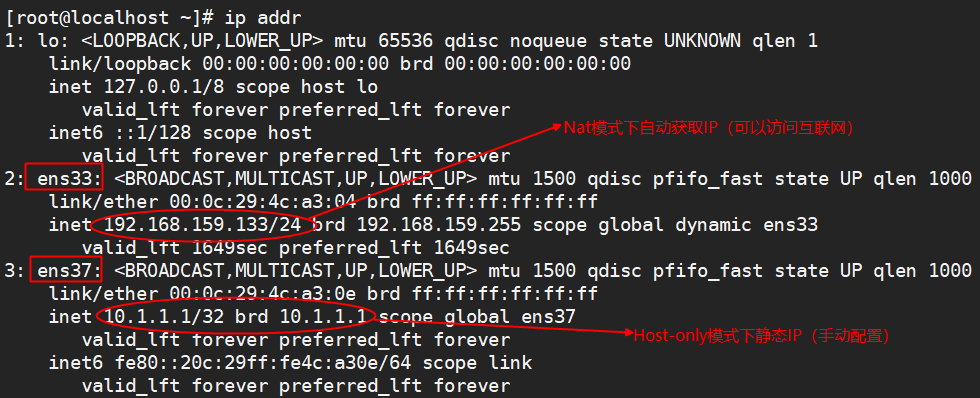
xxxxxxxxxx[root@localhost ~]# nmtui2.2 命令工具nmcli配置静态IP
- 使用 nmcli 工具启动和停止任意网络接口,其中包括主接口。例如:
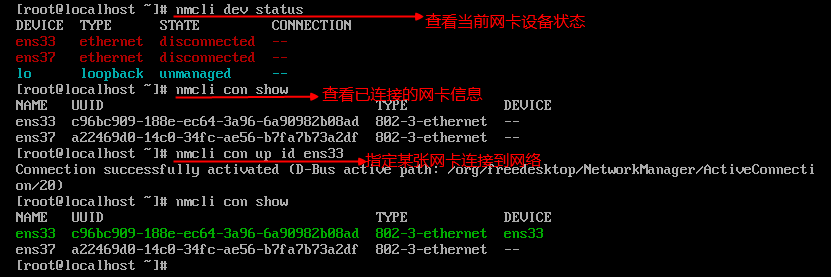
xxxxxxxxxx[root@localhost ~]# nmcli dev status //查看当前可用设备DEVICE TYPE STATE CONNECTION ens33 ethernet connected ens33 ens37 ethernet disconnected -- lo loopback unmanaged -- [root@localhost ~]# nmcli con show //查看当前可用的网络连接NAME UUID TYPE DEVICE ens33 c96bc909-188e-ec64-3a96-6a90982b08ad 802-3-ethernet ens33 ens37 a22469d0-14c0-34fc-ae56-b7fa7b73a2df 802-3-ethernet -- [root@localhost ~]# nmcli con up id ens37 //启动指定的网卡Connection successfully activated (D-Bus active path: /org/freedesktop/NetworkManager/ActiveConnection/22)[root@localhost ~]# nmcli con showNAME UUID TYPE DEVICE ens33 c96bc909-188e-ec64-3a96-6a90982b08ad 802-3-ethernet ens33 ens37 a22469d0-14c0-34fc-ae56-b7fa7b73a2df 802-3-ethernet ens37 [root@localhost ~]# nmcli dev disconnect ens37 //断开指定网卡连接Device 'ens37' successfully disconnected.- 使用nmcli添加静态以太网连接
xxxxxxxxxx创建名为my-home的静态连接配置文件:[root@localhost ~]# nmcli con add type ethernet con-name my-home ifname ens37 ip4 10.1.1.2/24 gw4 10.1.1.254说明:NetworkManager会将其内部参数ipv4.method设定为manual,将connection.autoconnect设定为yes。NetworkManager还会将设置写入 /etc/sysconfig/network-scripts/ifcfg-my-home文件,其中会将对应 BOOTPROTO设定为 none,并将ONBOOT设定为yes。配置ipv4 DNS服务器://指定dns服务器,会替换之前的dns服务器[root@localhost ~]# nmcli con mod my-home ipv4.dns "114.114.114.114"//+ipv4.dns代表追加dns服务器[root@localhost ~]# nmcli con mod my-home +ipv4.dns "8.8.8.8" [root@localhost ~]# nmcli con mod my-home -ipv4.dns "8.8.8.8" //删除dns服务器[root@localhost ~]# nmcli con up my-home //激活连接Connection successfully activated (D-Bus active path: /org/freedesktop/NetworkManager/ActiveConnection/29)[root@localhost ~]# nmcli con delete my-home //删除Connection 'my-home' (3b6c8c75-ad73-43a1-ae85-a02518c112fa) successfully deleted.
3. 配置主机名
- 使用nmtui工具配置主机名
xxxxxxxxxx[root@localhost ~]# nmtui //立刻马上生效- 使用 hostnamectl 配置主机名
xxxxxxxxxx[root@localhost ~]# hostnamectl status //查看所有主机名[root@localhost ~]# hostnamectl set-hostname mysql01.Misshou.com //设置所有主机名[root@localhost ~]# hostname -f //查看完全规范的主机名(FQDN)mysql01.misshou.com补充了解:
hostnamectl 可用于查询与修改系统主机名以及其他相关设置。 所谓"主机名",其实有三种不同的含义:
"pretty"主机名,仅供人类阅读,可以包含各种特殊字符,且无长度限制。 例如"Lennart's Laptop"(必须是UTF-8编码)。 pretty(易读主机名)、chassis(设备类型)、icon(图标名称)存储在 /etc/machine-info 文件中,详见 machine-info(5) 手册。
"static"主机名,用于在系统启动时设置内核的主机名,仅可包含 "-","a-z","0-9" 字符,且最大不超过64个字符长度。 例如"lennarts-laptop"。此种主机名就是通常所说的"主机名",存储在 /etc/hostname 文件中, 详见 hostname(5) 手册。
"transient"主机名,是从网络配置中获得的 fallback 主机名, 同样仅可包含 "-","a-z","0-9" 字符,且最大不超过64个字符长度。 如果存在"static"主机名且不等于"localhost", 那么将忽略"transient"主机名。
4. 配置本地yum源
xxxxxxxxxx[root@mysql01 ~]# mount -o ro /dev/sr0 /mnt[root@mysql01 ~]# cd /etc/yum.repos.d/[root@mysql01 yum.repos.d]# cat local.repo [local]name=xxxbaseurl=file:///mntenabled=1gpgcheck=0为了能够使用tab键补全,需要安装bash-completion软件包[root@mysql01 ~]# yum -y install bash-completion5. 关闭防火墙和selinux
- 关闭防火墙
xxxxxxxxxx[root@mysql01 ~]# systemctl list-unit-files --type service --all|grep firewallfirewalld.service enabled [root@mysql01 ~]# systemctl stop firewalld[root@mysql01 ~]# systemctl disable firewalldRemoved symlink /etc/systemd/system/dbus-org.fedoraproject.FirewallD1.service.Removed symlink /etc/systemd/system/basic.target.wants/firewalld.service.[root@mysql01 ~]# systemctl list-unit-files --type service --all|grep firewallfirewalld.service disabled[root@mysql01 ~]# systemctl status firewalld● firewalld.service - firewalld - dynamic firewall daemon Loaded: loaded (/usr/lib/systemd/system/firewalld.service; disabled; vendor preset: enabled) Active: inactive (dead) Docs: man:firewalld(1)说明:
在Centos7/Redhat7上如果想使用iptables防火墙的话,还需要安装iptables-services包;否则没有/etc/sysconfig/iptables配置文件。
xxxxxxxxxx[root@mysql01 ~]# yum -y install iptables-services- 关闭selinux
xxxxxxxxxx[root@mysql01 ~]# getenforce Enforcing[root@mysql01 ~]# setenforce 0[root@mysql01 ~]# getenforce Permissive[root@mysql01 ~]# vim /etc/sysconfig/selinux...SELINUX=disabled...
三、Centos6和Centos7主要区别
1. 服务管理程序的区别
1.1 Centos6使用init管理
- 服务的启动、关闭、状态等方式
所有的服务启动脚本通通放置于/etc/init.d/下,基本上都是使用bash shell script所写的脚本,需要启动、关闭、重新启动、观察状态时,可以通过如下命令方式来处理:
xxxxxxxxxx启动:/etc/init.d/xxx start 或者 service xxx start关闭:/etc/init.d/xxx stop重新启动:/etc/init.d/xxx restart查看状态:/etc/init.d/xxx status服务的分类
- 独立服务
有自己独立的启动脚本,服务常驻于内存中,响应速度快等特点。
- 依赖服务
依赖于xinetd或inetd服务,也称为“super daemon”,该超级守护程序通常管理一些轻量级的服务,通过提供对应的1来进行管理。当有用户访问时,xinetd程序会唤醒相应的服务。优点是不占用系统资源,缺点是唤醒服务需要一定的延迟。
服务的依赖
服务与服务之间有可能存在相互依赖关系,比如文件共享服务nfs,要启动nfs,必须首先启动rpcbind服务,此时需要管理员手动先去启动rpcbind,再去启动nfs。也就是说init管理下的服务是没有办法协助直接启动依赖服务的。
根据系统运行级别进行启动
centos6中,硬件初始化完毕后,kernel主动呼叫/sbin/init进程,然后init进程根据用户定义的运行级别(/etc/inittab)来唤醒相应目录下不同的服务2
开机是否自动启动
如果想要让一个服务开机自动启动,那么需要将上面的/etc/rc.d/rcX/目录下以K开头的服务变成S开头,只需要如下命令就可以完成:
xxxxxxxxxx开机自动启动: chkconfig xxx on开机不自动启动: chkconfig xxx off查看是否开机自启动: chkconfig --list xxx
1.2 Centos7使用systemd管理
systemd 使用unit分类进行管理!好处如下:
并行处理 所有服务,提高开机速度
灵活的启动和管理方式
systemd全部都是由systemd服务搭配systemctl指令来处理,无须其他额外的指令来配合。不像system V启动流程中,还要init, chkconfig, service...等指令。此外, systemd由于常驻内存,因此任何要求都可以按需立即处理。
依赖服务的自我检查
由于systemd可以定义服务依赖性的检查,因此如果B服务是架构在A服务上面启动的,那当你在没有启动A服务的情况下仅手动启动B服务时, systemd会自动帮你启动A服务。
根据服务或者程序功能分类
- systemd管理的服务非常多,为了理清所有服务的功能,首先systemd先定义所有的服务为一个服务单位(unit),并将该unit归类到不同的服务类型(type)去。
- systemd将服务单位(unit)区分为service, socket, target, path, snapshot, timer等多种不同的类型(type),方便管理员分类与记忆。
将多个daemon集合成为一个群组
如同system V的init中有个runlevel的特色,systemd亦将许多的功能集合成为一个所谓的target项目,这个项目主要在设计操作系统的运行级别,所以是集合了许多的daemon,也就是执行某个target就是执行好多个daemon的意思!
注意:虽然如此,systemd有些地方没有完全取代init,如下:
- 在runlevel 的对应上,大概仅有runlevel 1, 3, 5 有对应到systemd 的某些target 类型而已,没有全部对应;
- systemd 都用systemctl 这个命令俩管理,而systemctl支持的语法有限制,不像/etc/init.d/xxx就是纯脚本可以自订参数,systemctl 不可自订参数。
2. systemd管理的文件目录
基本上, systemd 将过去所谓的服务执行脚本通通称为一个服务单位(unit),而每种服务单位依据功能来区分时,就分类为不同的类型(type)。类型多,如何设置,在哪设置,需要我们掌握。
| 目录 | 说明 |
|---|---|
| /usr/lib/systemd/system/ | 每个服务最主要的启动脚本设定,类似以前的/etc/init.d底下的文件,rpm包安装后单元文件默认存放位置 |
| /run/systemd/system/ | 系统执行过程中所产生的服务脚本,这里脚本的优先级要比/usr/lib/systemd/system/高 |
| /etc/systemd/system/ | 管理员根据需求所建立的执行脚本,这个目录有点像以前/etc/rc.d/rc5.d/Sxx之类的功能,执行优先序又比/run/systemd/system/ |
注意:
- 系统开机会不会执行某些服务其实是看/etc/systemd/system/ 底下的设定,所以该目录底下就是一大堆软连接文件,链接到/usr/lib/systemd/system/下。
- 想要对某个服务进行启动配置修改,应到/usr/lib/systemd/system/下找到相应服务配置文件修改。
- 参照官网:Systemd Unit Files Locations
3. systemd的unit类型说明
| 文件名 | 主要功能 |
|---|---|
| *.service | 服务单元(service unit):主要是系统服务,包括服务器本身所需要的本机服务以及网路服务,经常被使用到的服务大多是这种类型。所以,这也是最常见的类型了。 |
| *.socket | socket单元(socket unit):主要用于进程之间通讯,当有透过此socket文件发送信息要连结服务时,就依据当时的状态将该用户的请求传送到对应的daemon, 若daemon 尚未启动,则启动该daemon 后再传送用户的要求。一般用于本机服务较多,类似xinetd服务。 |
| *.target | 目标单元(target unit):是一群unit 的集合,比如multi-user.target 其实就是一堆服务的集合,也就是说, 选择执行multi-user.target 就是执行一堆*.service 或*.socket 之类的服务. |
| *.mount和*.automount | 挂载单元(mount /automount unit):文件系统挂载相关服务,例如来自网路的自动挂载、NFS网络系统挂载等。 |
| *.path | 路径单元(path unti):某些服务需要检测特定的目录来提供服务,比如最常见的打印服务,就是通过检测打印队列目录来启动打印功能。 |
4. systemctl命令管理服务
- Centos6/Redhat6中使用service、chkconfig命令来实现服务的启动配置
服务程序管理主要是依赖于/etc/rc.d/init.d/目录下的所有的脚本文件,所以可以使用service调用。
xxxxxxxxxxservice命令:Usage:service servicename {start|stop|status|restart|reload}chkconfig servername {on|off}chkconfig --list servicename //查看服务是否开机自启动- Centos7/RHEL7中使用systemctl命令实现服务的启动配置
服务程序管理主要是依赖于 /usr/lib/systemd/system/目录下的以.service结尾的unit file文件来管理,我们使用systemctl来调用。
xxxxxxxxxxsystemctl命令:Usage: systemctl { start | restart | stop | status | enable | disable } servernamesystemctl list-unit-files //查看所有单元文件的状态systemctl list-unit-file --type=target //列出系统target单元systemctl is-enabled NAME.service //查看服务是否开机自启动systemctl is-active name.service //查看服务是否激活说明:systemd使用unit file文件进行控制程序的启动和关闭,需要注意以下几点:1. 所有的unit file文件都保存在/usr/lib/systemd/system/目录下面,而/etc/systemd/system下的是unit file文件的软连接2. 使用yum安装的程序会自带一个unit file文件,保存在/usr/lib/systemd/system/目录下,比如:/usr/lib/systemd/system/httpd.service3. 常见的unit file文件类型 Service unit :NAME.service //用于定义系统服务 Target unit:NAME.target //用于模拟实现“运行级别” Device unit: NAME.device //用于定义内核识别的设备 Mount unit:NAME.mount //用于定义文件系统的挂载点 Socket unit:NAME.socket //用于表示进程间通信用到的socket文件 Snapshot:NAME.snapshot //用于管理系统快照 Swap unit:NAME.swap //用于管理Swap设备 Automount unit:NAME.automount //用于文件系统自动挂载点设备 Path unit:NAME.path //用于定义文件系统中的某一文件或目录 总结:
- systemctl对于服务的启动、关闭等管理命令是固定不变的。
- 如果不是yum安装的程序,程序的启动、关闭无法被systemd管控,因此就无法使用systemctl来启动,但是我们可以自己编写一个 unit file,实现让systemctl来管理非yum安装的程序。
5. 运行级别
systemctl使用目标target取代了运行级别的概念.
| Centos6/RedHat6 | Centos7/RedHat7 |
|---|---|
| init管理 | systemd管理 |
| init 0 | systemctl poweroff |
| init 1 | systemctl isolate rescue.target |
| init 3 | systemctl isolate multi-user.target |
| init 5 | systemctl isolate |
| init 6 | systemctl reboot |
Centos7中运行级别的设置:
xxxxxxxxxx[root@mysql01 ~]# cat /etc/inittab# inittab is no longer used when using systemd.## ADDING CONFIGURATION HERE WILL HAVE NO EFFECT ON YOUR SYSTEM.## Ctrl-Alt-Delete is handled by /usr/lib/systemd/system/ctrl-alt-del.target## systemd uses 'targets' instead of runlevels. By default, there are two main targets:## multi-user.target: analogous to runlevel 3 //文本模式# graphical.target: analogous to runlevel 5 //图形模式## To view current default target, run: # systemctl get-default //查看当前的默认运行级别## To set a default target, run:# systemctl set-default TARGET.target //设置当前运行级别总结: 1. 不管是centos6/rhel6还是centos7/rhel7,如果要使用service或者systemctl命令来启动、停止服务,那么/etc/init.d/或者/usr/lib/systemd/system/下需要有服务相对应的脚本文件或者unit file文件,否则需要自己创建它。 2. 详细信息请看man文档:# man systemd
补充:
RHEL7 关机、重启、挂起、创建快照
xxxxxxxxxx关机:systemctl halt | systemctl poweroff重启:systemctl reboot挂起:systemctl suspend快照:systemctl hibernate快照并挂起:systemctl hybrid-sleep课后参考: